Panzer Panic
Posted On:

Click here to download full version of Panzer Panic
Screenshots:
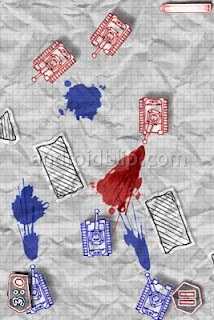
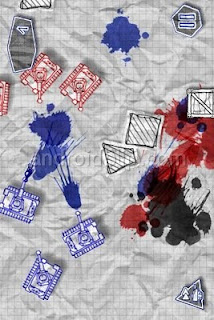

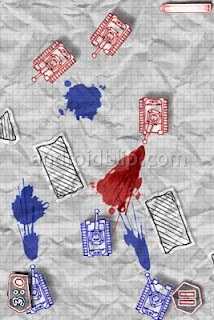
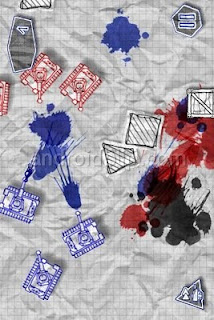

Mohammed Sijas
Mohammed Sijas is Software developer and Founder of Droid Terminal with a sound experience of 6 years in Web and Mobile Technologies.
Droid Terminal respects the privacy concerns of the users of its Internet Sites ("Sites"), and has created this privacy statement to explain what information we gather from your visit to our Sites, and how such information may be used.
As a general policy, no personally identifiable information, such as your name or address, is automatically collected from your visit to Droid Terminal. However, certain non-personal information is recorded by the standard operation of Droid Terminal's Internet servers. Information such as the type of browser being used, its operating system, and your IP address is gathered in order to enhance your online experience. For example, it may be used to tailor content and advertising to your interests.
In special cases, Droid Terminal may disclose user information when there is reason to believe that disclosing this information is necessary to identify, contact or bring legal action against someone who may be causing injury to, or interference (either intentionally or unintentionally) with, Droid Terminal's rights or property, other Droid Terminal web site users, or anyone else that could be harmed by such activities.
Security for all personally identifiable information is extremely important to us. Unfortunately, no data transmission over the Internet can be guaranteed to be 100% secure. While we strive to protect your personal information, Droid Terminal cannot ensure or warrant the security of any information you transmit to us or from our online forms, and you do so at your own risk. Once we receive your transmission, we make our best effort to ensure its security on our systems.
Cookies are pieces of information that a website transfers to an individual's computer hard drive for record keeping purposes. Cookies are used to track visits to our Sites and to personalize the Sites for new and current subscribers. Most browsers are initially set up to accept cookies; however, you can reset your browser to refuse all cookies or indicate when a cookie is being sent. (Note: you will need to consult the help area of your browser application for instructions.) If you choose to disable your cookies setting or refuse to accept a cookie, some parts of Droid Terminal's web sites may not function properly.
An IP address is a number that's automatically assigned to your computer by your Internet provider whenever you surf the Web. When you request pages from Droid Terminal Sites, our servers log your IP address. Droid Terminal collects IP addresses for the purposes of system administration, to report aggregate information to our advertisers, and to audit the use of our Site. We may use your IP addresses in cooperation with your Internet provider to identify you if we deem it necessary to enforce compliance with our Terms of Use or to protect our service, Sites, customers, or others.
Droid Terminal is not responsible for the content or practices of third party websites that may be linked to our Sites. Our Sites may link to websites operated by other companies; we are not responsible for the privacy practices of such websites. Visitors to these web sites should refer to each web site's respective privacy policies and practices.
In the course of serving advertisements to our sites, our third-party advertisers may place or recognize a unique "cookie" on your browser.
We use third-party advertising companies to serve ads when you visit our Web site. These companies may use aggregated information (not including your name, address, email address or telephone number) about your visits to this and other Web sites in order to provide advertisements about goods and services of interest to you. If you would like more information about this practice and to know your choices about not having this information used by these companies, visit the Network Advertising Initiative or Self-Regulatory Program for Online Behavioral Advertising.
Google, as a third party vendor, uses cookies to serve ads on our websites. Google's use of the DART cookie enables it to serve ads to our users based on their visit to our sites and other sites on the Internet. Users may opt out of the use of the DART cookie by visiting the Google ad and content network privacy policy.
BlueKai, as a third party vendor, uses cookies to identify anonymous user interests on our websites. Users may opt out of the use of the BlueKai cookie by visiting the BlueKai Preference Manager.
Brilig, as a third party vendor, uses cookies to identify anonymous user interests on our websites. Users may opt out of the use of the Brilig cookie by visiting the Brilig Preference Manager.
If you have any questions about this privacy statement, the practices of our Sites, or your dealings with our Sites, you can email us Information provided by you via general email inquiries to Droid Terminal such as your email address is used only to respond to your inquiries in the ordinary course of business, and is never shared with third parties.
By using Droid Terminal and its Sites, you signify your acceptance of the Droid Terminal Privacy Policy. If you do not agree to this policy, please do not use our Sites. Droid Terminal reserves the right to modify, alter or otherwise update this policy at any time. We encourage visitors to review this policy from time to time. Your continued use of the Droid Terminal Sites following the posting of changes to these terms indicates your acceptance of these changes
The information and data available on this Website have been obtained from various sources and are not based on the personal knowledge of the management/proprietor of the Domain i.e, droidterminal.com.
Consequently, although the management/proprietor have used their best efforts to provide as authentic information and data as possible, yet they don’t make any representation or warrant that the information data and/or material are fully accurate.
While the management/proprietor of droidterminal.com endeavor to answer the questions and/or to give suggestions/advice in good faith, the same may only be considered as matters of opinion. Visitors to this Website may therefore confer with the experts in the relevant fields, such as legal counsel, financial consultants, real estates advisers, etc. in case of any doubts before making any decision since the management/proprietor of this Website does not assume any responsibility for any outcome or consequences whatsoever, if any visitor to this Website acts upon such information, advice or suggestion.
We do not have copyrights on the application, information and tools present in this website. So for any occurrence of error or failure, we are not responsible.